Looking for a robust tool to kickstart your streaming or recording journey? OBS Studio stands tall in the community for good reason. This open-source software has cemented its place as a go-to solution for gamers, podcasters, and video creators worldwide. In 2024, OBS Studio continues to shine, offering advanced features without costing you a dime. We’ll explore what makes OBS Studio a standout choice, its benefits, and any pitfalls you should be aware of. Whether you’re a seasoned content creator or just starting, this review has got you covered.
What is OBS Studio?
If you’ve ever thought about live streaming or recording your screen, you’ve probably heard of OBS Studio. This free and open-source software is a favorite among gamers, podcasters, and video creators. It helps you capture real-time video and audio, mix different sources, create professional-quality productions, and stream them to your audience. Let’s dive into its history and core features.
History and Background
OBS Studio, originally known as Open Broadcaster Software, started as a simple project by developer Jim Bailey in 2012. The goal was to create a free tool for live streaming. Over the years, it evolved significantly, drawing in a dedicated community of developers and users. Today, OBS Studio is available on most platforms like Windows, macOS, and Linux.
Since its inception, it has switched from a clunky, basic application to a polished, feature-rich software. With its open-source nature, many users have contributed to its development, ensuring it keeps up with the latest needs of content creators.
Key Features
What sets OBS Studio apart from other tools? Here are some of its major features:
- Real-Time Video/Audio Capturing: Capture footage from your screen, webcam, or any other source. Mix different audio tracks and apply filters to enhance sound quality.
- Scene Composition: Create scenes by combining multiple sources. This can include videos, images, text, browser windows, webcams, and more. Switch between scenes seamlessly during your stream.
- Live Streaming: Stream to popular platforms like YouTube, Twitch, and Facebook. OBS Studio supports multiple streaming services and custom RTMP servers.
- Filters for Video and Audio: Apply various filters like chroma key, color correction, and noise suppression to improve the quality of your streams or recordings.
- Modular ‘Dock’ UI: The user interface is highly customizable. Move and arrange the dock to suit your workflow. You can even pop out the docks into separate windows.
- Hotkeys: Assign hotkeys for almost every function. Quickly switch scenes, start/stop recordings, mute audio, and more without touching the mouse.
- Studio Mode: Preview your scenes and sources before transitioning them live. This helps ensure everything looks perfect before your audience sees it.
- Extensive Plug-In Support: Expand functionality with plugins. OBS Studio has a vibrant community that develops plugins for additional features like virtual webcams, advanced audio settings, and more.
- High Performance: Optimized for lower CPU usage without sacrificing quality, making it ideal for setups ranging from the everyday user to high-end professionals.
OBS Studio empowers creators with tools that rival expensive software suites. Its community-driven development ensures it continually evolves to meet user needs, making it a staple in the world of content creation.
For more detailed insights about OBS Studio, you can check out this comprehensive review.
Setting Up OBS Studio
Setting up OBS Studio is your first step to successful streaming or recording. Whether you’re on Windows, macOS, or Linux, this guide will help you install and configure OBS Studio quickly and easily.
Installation Guide
For Windows
- Download the Installer: Visit the official OBS Studio website and download the Windows installer.
- Run the Installer: Open the downloaded file and follow the on-screen instructions to install OBS Studio.
- Launch OBS Studio: Once the installation is complete, open OBS Studio from your Start Menu or Desktop.
For macOS
- Download the macOS Installer: Head over to the OBS Studio download page and get the macOS installer.
- Open and Drag to Applications: After downloading, open the .dmg file and drag OBS Studio to your Applications folder.
- Grant Permissions: On your first run, macOS might ask for several permissions. Ensure you grant them for OBS Studio to function correctly.
For Linux
- Add OBS Repository: Open your terminal and add the OBS repository. Here’s the command for Ubuntu-based systems:
sudo add-apt-repository ppa:obsproject/obs-studio - Update and Install: Update your package list and install OBS Studio:
sudo apt update sudo apt install obs-studio - Launch OBS Studio: Start OBS Studio from your application menu or terminal.
Basic Configuration
Before you start using OBS Studio, you need to configure some basic settings. Here’s a simple guide to get you going.
Video Settings
- Open Settings: Click on the “Settings�� button located at the bottom right.
- Select Video: Navigate to the “Video” tab.
- Base and Output Resolution: Set your Base (Canvas) Resolution and Output (Scaled) Resolution. The Base Resolution should match your monitor’s resolution. For the Output Resolution, 1280×720 or 1920×1080 are common choices.
- Frame Rate: Set the FPS (Common Frames Per Second) value. 30 FPS is standard for most recordings, but if you have a powerful system, you can go up to 60 FPS.
Audio Settings
- Navigate to Audio: In the same settings menu, find the “Audio” tab.
- Setup Devices: Configure your audio devices. Set your “Desktop Audio” to your primary speaker or headphone device. Set your “Mic/Auxiliary Audio” to your microphone.
- Apply Changes: Make sure to click “Apply” and then “OK” to save your changes.
Stream Settings
- Open Stream Tab: Still within the settings menu, select the “Stream” tab.
- Choose Service: From the Service dropdown, pick the platform you want to stream to, such as Twitch, YouTube, or Facebook.
- Enter Stream Key: Copy your stream key from your platform and paste it into the Stream Key field. This key links OBS Studio to your streaming account.
- Apply Settings: Click “Apply” and then “OK” to confirm your stream settings.
Performance and Usability
When choosing a tool like OBS Studio for your streaming or recording needs, understanding its performance and usability is crucial. Let’s explore OBS Studio’s user interface and the video and audio quality it offers.
User Interface
OBS Studio’s user interface is well-regarded for its flexibility and customization options. For beginners, it might seem a bit overwhelming at first. However, once you get the hang of it, the setup becomes intuitive. The layout comprises multiple “docks” that you can move around or hide, allowing you to create a workspace that fits your specific needs.
- Simple Mode: Beginners can start with the simple interface, which offers basic features like adding sources and transitions between scenes.
- Advanced Mode: For those who are more experienced, the advanced mode provides powerful settings and customization options. You can dive into complex configurations and get the most out of your streaming setup.
The OBS Studio community also contributes to its ease of use by continually providing helpful guides and forums where users can share tips and ask questions. This collective knowledge base makes it easier for new users to find solutions to common problems.
Video and Audio Quality
One of the standout features of OBS Studio is its ability to deliver high-quality video and audio. This software supports a wide range of resolutions and bitrates, enabling users to adjust the output quality according to their needs and the capability of their hardware.
- Video Quality: OBS Studio can produce recordings and streams in Full HD (1080p) and even 4K, provided your system can handle the load. It also supports high framerate recording, which is essential for gamers and creators who need smooth and crisp video playback.
- Audio Quality: The audio capture quality in OBS Studio is equally impressive. You can add multiple audio sources, apply filters, and fine-tune your sound settings to achieve professional-grade audio. The software supports advanced audio features like noise suppression and gain control.
While OBS Studio excels in quality, it’s important to note that achieving the best performance requires a bit of tweaking. Optimal settings can vary depending on your system specifications, but guides are available to help you find the perfect balance between quality and performance.
In summary, OBS Studio offers a flexible and robust interface suitable for both beginners and advanced users. Its ability to deliver high-quality video and audio makes it a top choice for content creators, though it may require some fine-tuning to get the best results.
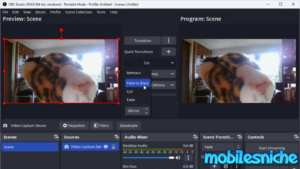
Advanced Features
OBS Studio isn’t just packed with basic elements. It offers advanced features that can significantly enhance your streaming or recording experience. Let’s explore some of them.
Plugins and Extensions
One of the key strengths of OBS Studio is its extensive support for plugins and extensions. These tools allow you to add new functionalities to OBS Studio, broadening its capabilities and adapting it to your specific needs.
- StreamFX: This plugin adds several effects and transitions. You can create blur effects, apply dynamic masking, and much more. It’s perfect for users who want to add a professional touch to their streams.
- VST Plugins: If you’re looking to improve your audio quality, VST plugins are invaluable. They allow you to add various audio effects, such as equalizers, compressors, and noise gates. This way, you can make sure your voice sounds crisp and clear.
- Advanced Scene Switcher: This plugin automates the switching of scenes based on specific triggers. Whether it’s a change in active windows or a certain amount of time passing, this extension ensures seamless transitions without manual intervention.
By leveraging these and other plugins, you can customize OBS Studio to fit your exact requirements and enhance your content creation process.
Custom Scripts and Automations
Another powerful feature of OBS Studio is the ability to use custom scripts and automations. These tools can help streamline your workflows and offer more control over your streaming or recording setup.
- Python and Lua Scripting: OBS Studio supports scripting in Python and Lua. With these scripts, you can automate tasks such as changing scenes, modifying sources, or even interacting with your chat. For instance, a script can automatically start recording when you open a specific application.
- Macros: Create complex automations using macros. These are particularly useful for repetitive tasks. For example, you can set up a macro to switch to a specific scene, start recording, and send a notification to your social media channels—all with a single button press.
- OBS WebSocket: This extension allows remote control of OBS Studio over a network using WebSockets. This is particularly useful for larger setups where you might need to control OBS from a different device. For example, you can change scenes or start a stream from your smartphone or another computer.
These custom scripts and automations can significantly reduce your workload, allowing you to focus more on content creation rather than managing the technical aspects of your stream or recording.
For a deeper dive into these advanced features, check out these detailed guides and forums. Whether you’re looking to add more plugins or automate your workflow, OBS Studio’s advanced features provide endless possibilities.
Pros and Cons of OBS Studio
As we explore OBS Studio, it’s important to weigh its benefits and drawbacks. Understanding these can help you decide if it’s the right tool for your content creation needs.
Pros
OBS Studio offers a multitude of benefits, making it a popular choice among content creators. Here are some key advantages:
- Free and Open-Source: Being free is a huge plus for OBS Studio. Unlike many other similar tools, there are no hidden costs or subscriptions. The open-source nature means it’s continually updated by a community of developers.
- Feature-Rich: OBS Studio is packed with features that cater to both beginners and advanced users. Some notable ones are real-time video/audio capturing, scene composition, and seamless live streaming.
- High Performance: It’s optimized to run smoothly even on lower-end hardware without compromising quality. This is essential for ensuring your streams and recordings are high quality.
- Customization: The user interface is highly configurable, allowing users to arrange docks and toolbars to fit their workflow. You can even use plugins to add more functionality.
- Community Support: With a strong community, finding help is easy. There are numerous guides and forums where you can learn tips and tricks.
These advantages make OBS Studio a standout choice for anyone looking to start or improve their streaming and recording.
Cons
While OBS Studio is robust, it does come with some challenges. Here are a few drawbacks you might encounter:
- Steep Learning Curve: Getting started with OBS Studio can be daunting for beginners. The wide array of features, settings, and configuration options can overwhelm new users.
- Technical Issues: Occasionally, users might experience crashes or bugs. Although the community and developers are quick to address these, it can still be frustrating, especially during live streams.
- Resource-Intensive: Despite being optimized, running OBS Studio, especially with high settings, can be demanding on your CPU and GPU. This might limit your ability to run other applications smoothly while streaming.
- Limited Built-in Support: Unlike some paid tools that offer dedicated customer support, OBS Studio relies heavily on community support. This can be a bit of a drawback if you need immediate help.
Understanding these cons can help set realistic expectations when using OBS Studio, ensuring you’re prepared to tackle any challenges.
For more insights and user opinions, you can check out this detailed OBS Studio review.
By considering both the pros and cons, you’ll be better equipped to make an informed decision about incorporating OBS Studio into your streaming and recording setup.
Comparing OBS Studio with Competitors
When it comes to streaming and recording software, the market is flooded with choices. Among these, OBS Studio stands out, but how does it compare to its main competitors? Let’s take a look.
OBS Studio vs. Streamlabs OBS
Streamlabs OBS (SLOBS) is a popular option that builds on top of OBS Studio, offering additional features aimed at streamlining the user experience. Here’s a breakdown of their differences and similarities:
- Performance:
- OBS Studio is known for its lightweight performance, making it ideal for users with limited system resources.
- Streamlabs OBS, while adding many user-friendly features, tends to be more resource-intensive, which might cause lag on lower-end systems.
- Features:
- OBS Studio offers core functionalities like scene composition, real-time video/audio capturing, and extensive plugin support. Its open-source nature allows for continuous community-driven improvements.
- Streamlabs OBS adds on features such as integrated alerts, donations, and chat management. It’s essentially OBS Studio with built-in enhancements tailored for streamers.
- User Experience:
- OBS Studio can be overwhelming for beginners due to its extensive settings and customization options. However, its modular design offers great flexibility for advanced users.
- Streamlabs OBS is streamlined with an easier setup. It includes pre-designed themes and widgets that save time for streamers, especially those new to the field.
In summary, if you’re looking for a straightforward, feature-rich experience with minimal setup, Streamlabs OBS might be your best bet. On the other hand, OBS Studio offers greater flexibility and performance for those willing to invest time in customization.
OBS Studio vs. XSplit
XSplit is another strong contender in the streaming and recording arena. It’s known for its professional-grade tools and user-friendly interface. Let’s compare it with OBS Studio:
- Performance:
- OBS Studio is favored for its efficient performance, optimized for both high and low-end PCs.
- XSplit can be resource-heavy, particularly at higher quality settings. However, it provides excellent output quality, justifying the trade-off for users with more powerful systems.
- Features:
- OBS Studio offers a wide range of features, but relies heavily on plugins for additional functionality.
- XSplit has built-in features like advanced scene transitions, Skype integration, and support for various codecs. It also supports real-time green screen removal, which is a significant plus for professional streamers.
- User Experience:
- OBS Studio has a steeper learning curve compared to XSplit. Nevertheless, its open-source nature means it continuously evolves with new features and community support.
- XSplit is more beginner-friendly, with a polished interface and easy setup. However, many of its advanced features come at a cost, as XSplit uses a subscription-based model.
For professional streamers or businesses willing to invest in premium tools, XSplit offers a comprehensive package. However, OBS Studio remains a robust, cost-effective choice for users seeking flexibility and community support.
Both OBS Studio and its competitors have their unique advantages. Your choice ultimately depends on your specific needs, whether it’s ease of use, performance efficiency, or advanced features.
Conclusion
OBS Studio continues to impress in 2024 with its robust features, user flexibility, and zero cost. Its open-source nature ensures it keeps evolving to meet the needs of its users. While beginners might face a learning curve, the community support and extensive guides make the journey smoother. Advanced users benefit from its extensive customization options and plugin support. OBS Studio remains a top choice for anyone serious about streaming or recording, offering professional-level tools without the price tag. It’s a staple for content creators, and it’s hard to find a more complete solution in the market.
For more Slot Reviews like this, Visit our Website Here.


